Installing Sonaric AI Node on Linux
Sonaric AI Node is supported on the following Linux distributions:
- Ubuntu 22.04+
- Debian 12+
- Fedora 40+
- CentOS 8+
- Rocky Linux 8+
It might work on other distributions as well, as long as they provide Podman >=3.4.0 and Wireguard.
Installing on Linux
We provide an AppImage package for Linux that simplifies the installation process on almost all Linux distributions. To install Sonaric on your Linux machine, follow these steps:
Download the latest Sonaric AI Node AppImage package for your architecture:
CPU Architecture Download Link amd64 📦 sonaric-app_latest_amd64.AppImage Make the downloaded AppImage file executable:
Select the downloaded file in your file manager, right-click, and select Properties. In the Permissions tab, check the box next to Allow executing file as program.
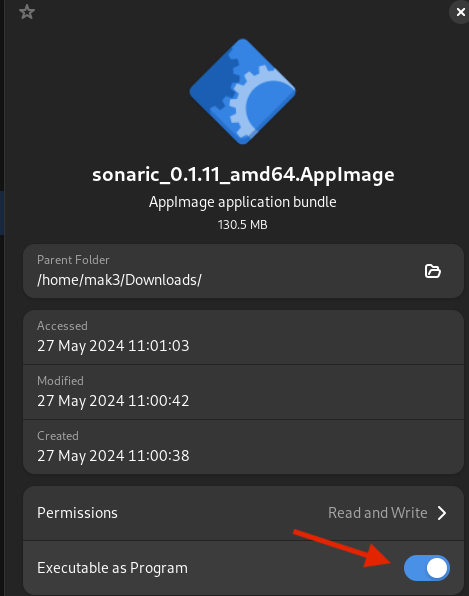
INFO
Alternatively, you can make the AppImage executable from the terminal:
bashchmod +x sonaric-app_latest_amd64.AppImageRun the Sonaric AI Node application by double-clicking the AppImage file.
Upon first launch, you will be prompted to install required dependencies. Click Install Sonaric and follow the on-screen instructions to configure your Sonaric node. This is a one-time setup process.
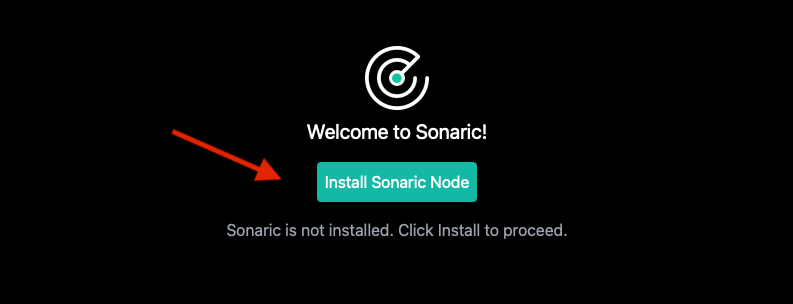
This process might take a few minutes to complete, depending on your internet connection speed and system resources.
Sonaric AI Node is now installed on your Ubuntu or Debian machine and running in the background. You can launch the application from the application menu. Each time you start the application, it will automatically check for updates and notify you if a new version is available.
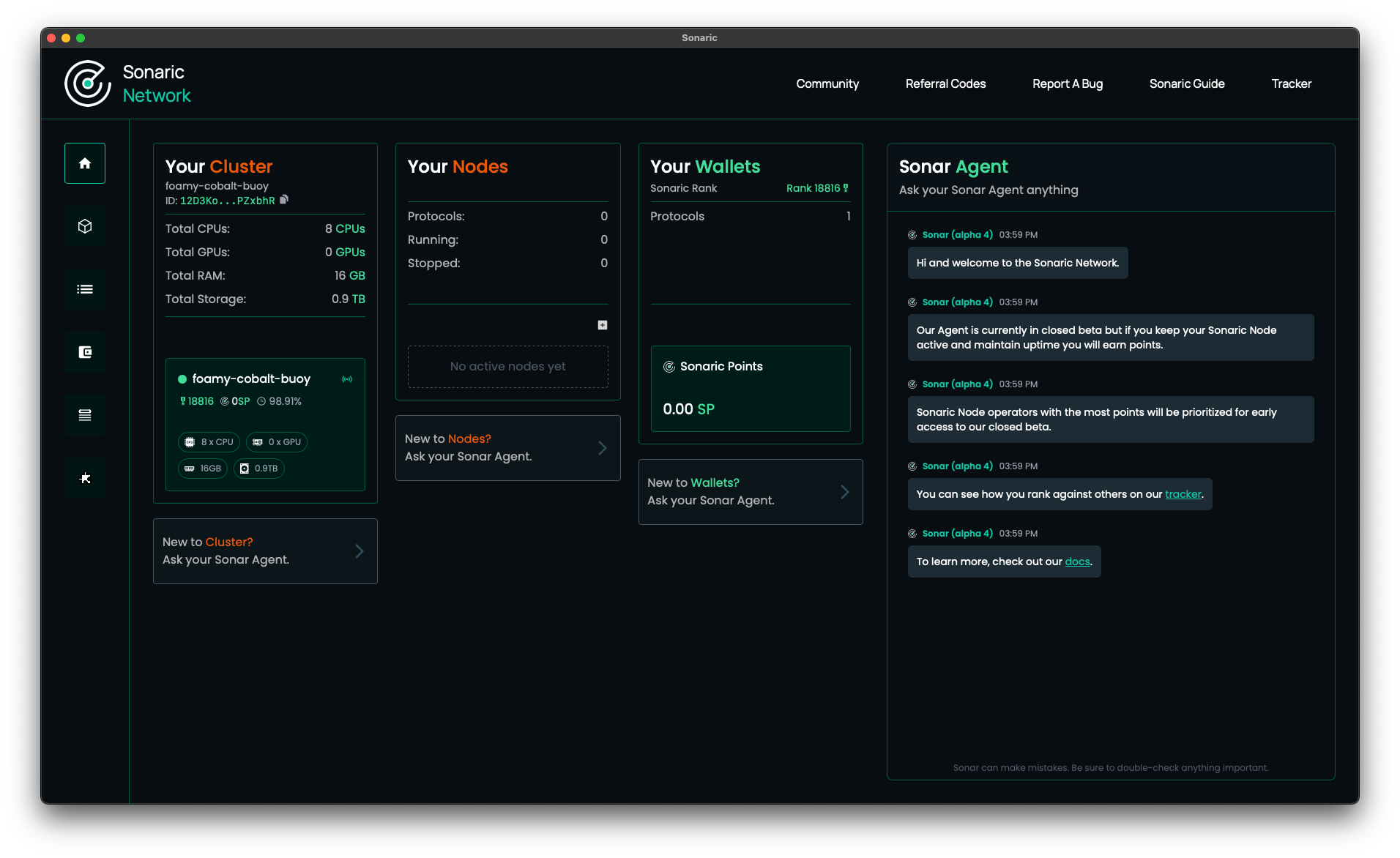
From now on, whenever you want to run Sonaric, simply run the AppImage file or find Sonaric in your application menu/launcher.
See GUI Overview to learn more about the Sonaric application interface and its features.
Registering Your Node
After installing Sonaric AI Node, you can register your node on Discord to receive an exclusive Operator role. This role makes you eligible for exclusive beta programs, early access to new features, and more.
See Node Registration on Discord for instructions on how to register your node.
Installing on Other Linux Distributions
WARNING
We recommend installing Sonaric App on your Linux machine using the AppImage package.
The method described below is intended for advanced users who prefer to install Sonaric AI Node manually on a VPS or other headless Linux server.
Be aware that Sonaric Node installed using this method does not contain the GUI application and does not update automatically. You will need to update the node manually.
Sonaric provides an installation script for Linux distributions supporting DEB and RPM packages. The script will automatically detect your distribution and install the appropriate package.
To install Sonaric on your Linux machine, follow these steps:
Open a terminal window.
Run the following command to download and execute the installation script:
bashsh -c "$(curl -fsSL https://get.sonaric.xyz/scripts/install.sh)"The script will install Sonaric and its dependencies. This process may take a few minutes.
Once the installation is complete,
sonaricdwill be started automatically.You can access the Sonaric GUI by opening a web browser and navigating to http://localhost:44004.
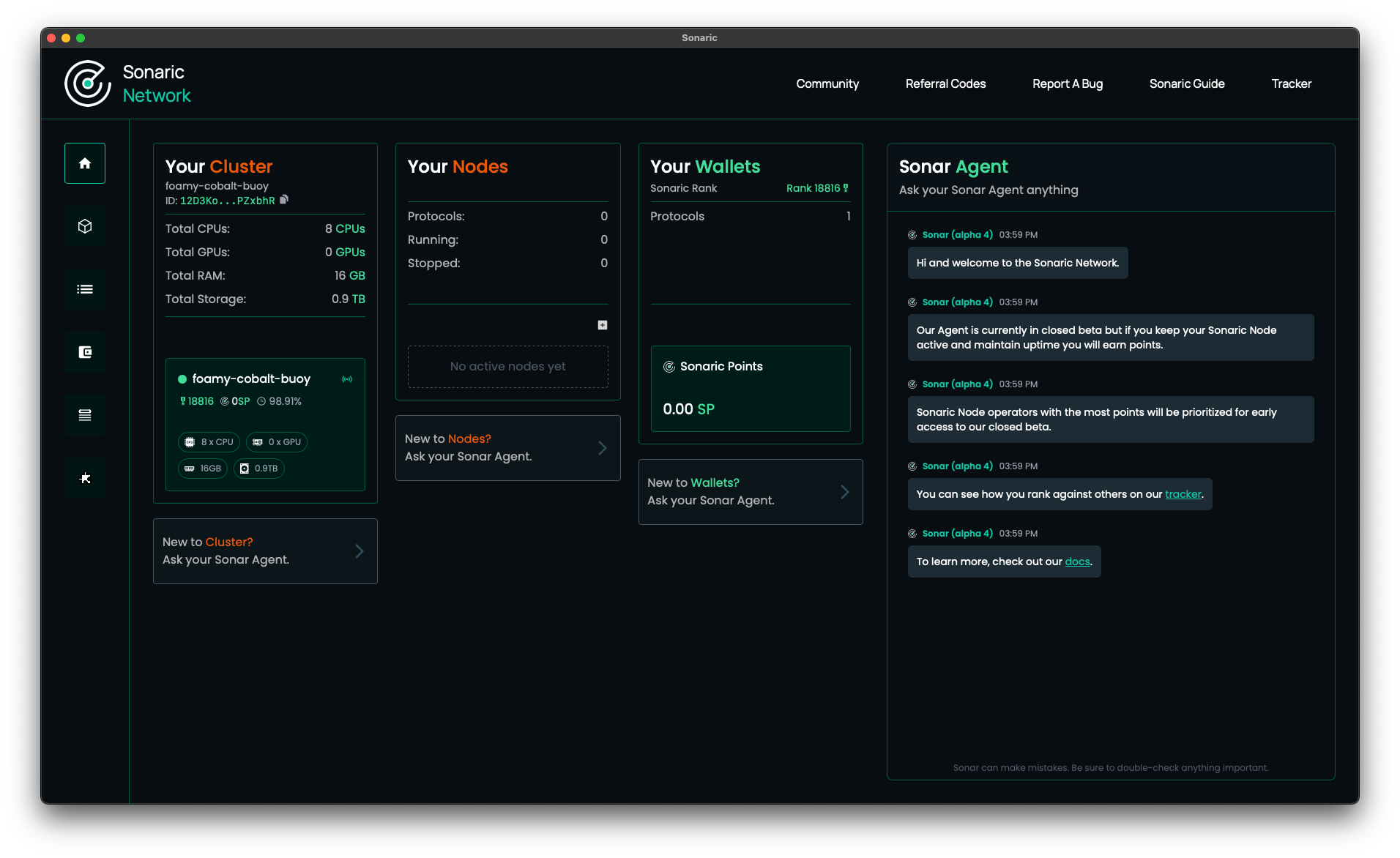
See GUI Overview to learn more about the Sonaric application interface and its features.
Updating Sonaric
To update Sonaric to the latest version, simply re-run the installation script:
sh -c "$(curl -fsSL https://get.sonaric.xyz/scripts/install.sh)"The script will detect the existing installation and update it to the latest release.
Troubleshooting
Check the Troubleshooting section for common issues and solutions. If you encounter an issue that is not covered there or need further assistance, please reach out to the Sonaric community on Discord.