Installing Sonaric AI Node on macOS
Installing on macOS
Sonaric provides a DMG package for macOS that simplifies the installation process. To install Sonaric on your macOS machine, follow these steps:
Download the latest Sonaric AI Node DMG package for macOS from one of the following links:
CPU Architecture Download Link AppleSillicon (M1, M2, M3) 📦 Sonaric_latest_aarch64.dmg Intel 📦 Sonaric_latest_x64.dmg Double-click the DMG file to open it. You will see the Sonaric AI Node application icon and a shortcut to the Applications folder.
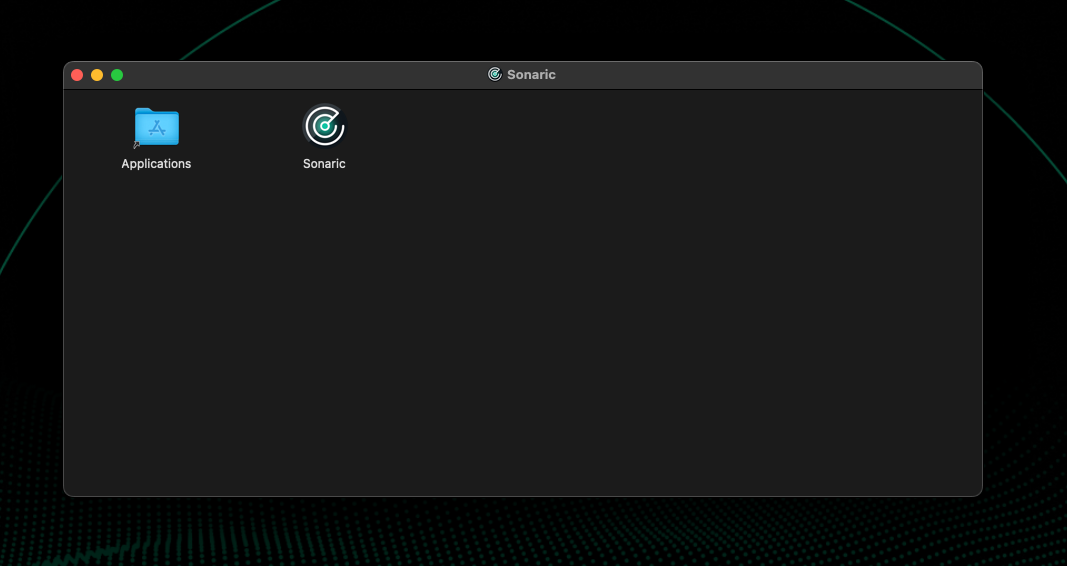
Drag the Sonaric AI Node application icon to the Applications folder shortcut to install it on your system. You will see
Sonaricicon in the Launchpad.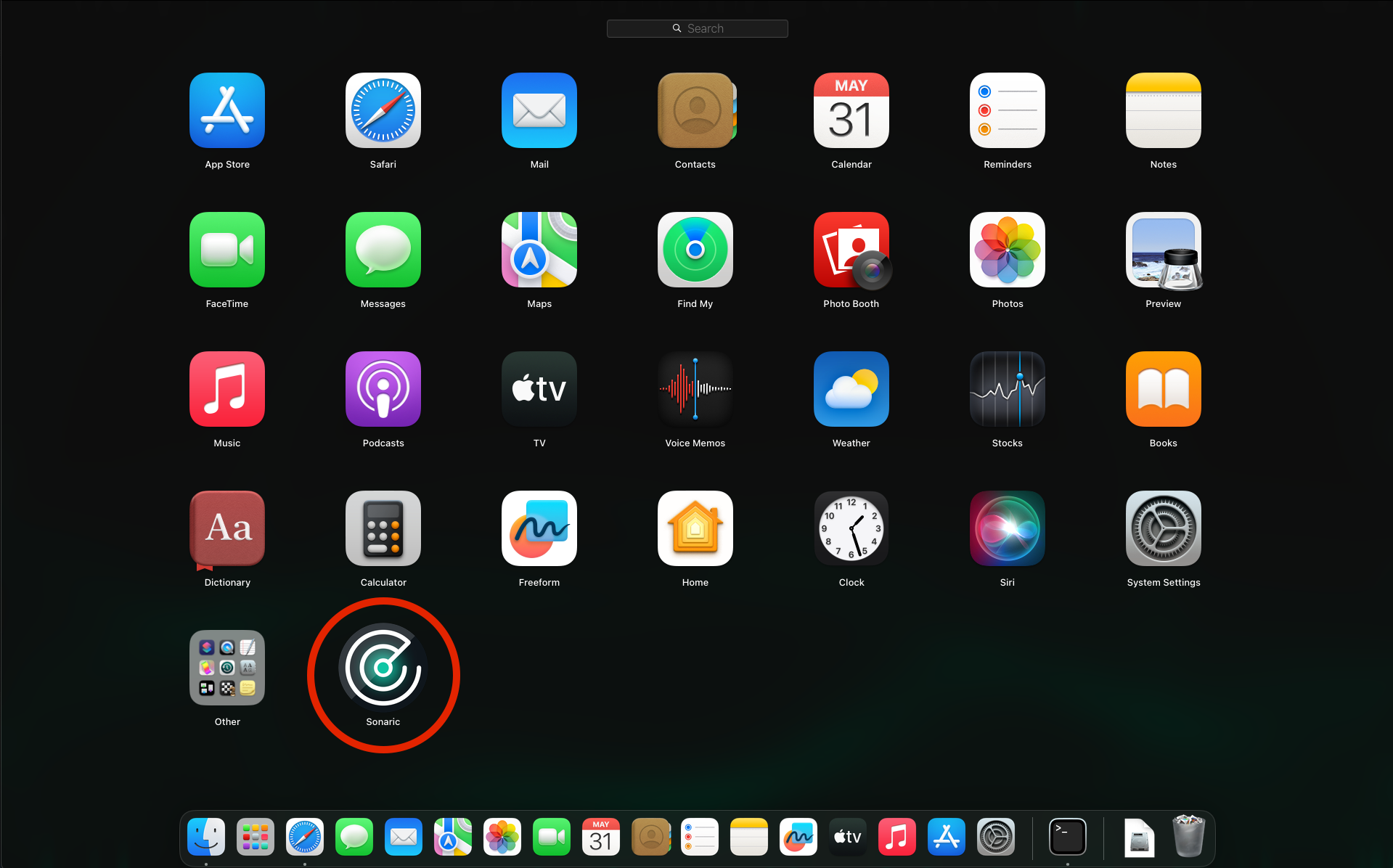
Click the
Sonaricicon in the Launchpad to open the Sonaric AI Node application.Upon first launch, you will be prompted to install required dependencies. Click Install Sonaric and follow the on-screen instructions to configure your Sonaric node. This is a one-time setup process.
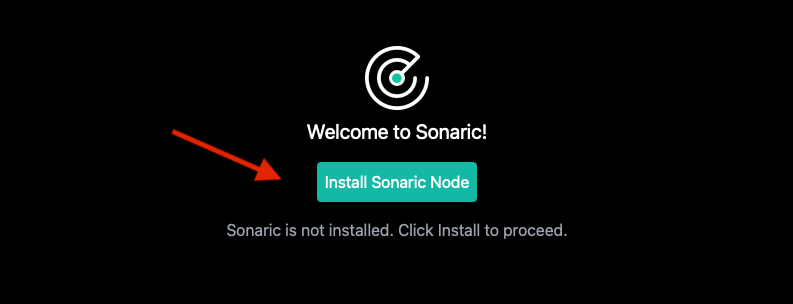
This process might take a few minutes to complete, depending on your internet connection speed and system resources.
Sonaric AI Node is now installed on your macOS machine and running in the background. You can launch the application from the Launchpad. Each time you start the application, it will automatically check for updates and notify you if a new version is available.
See GUI Overview to learn more about the Sonaric application interface and its features.
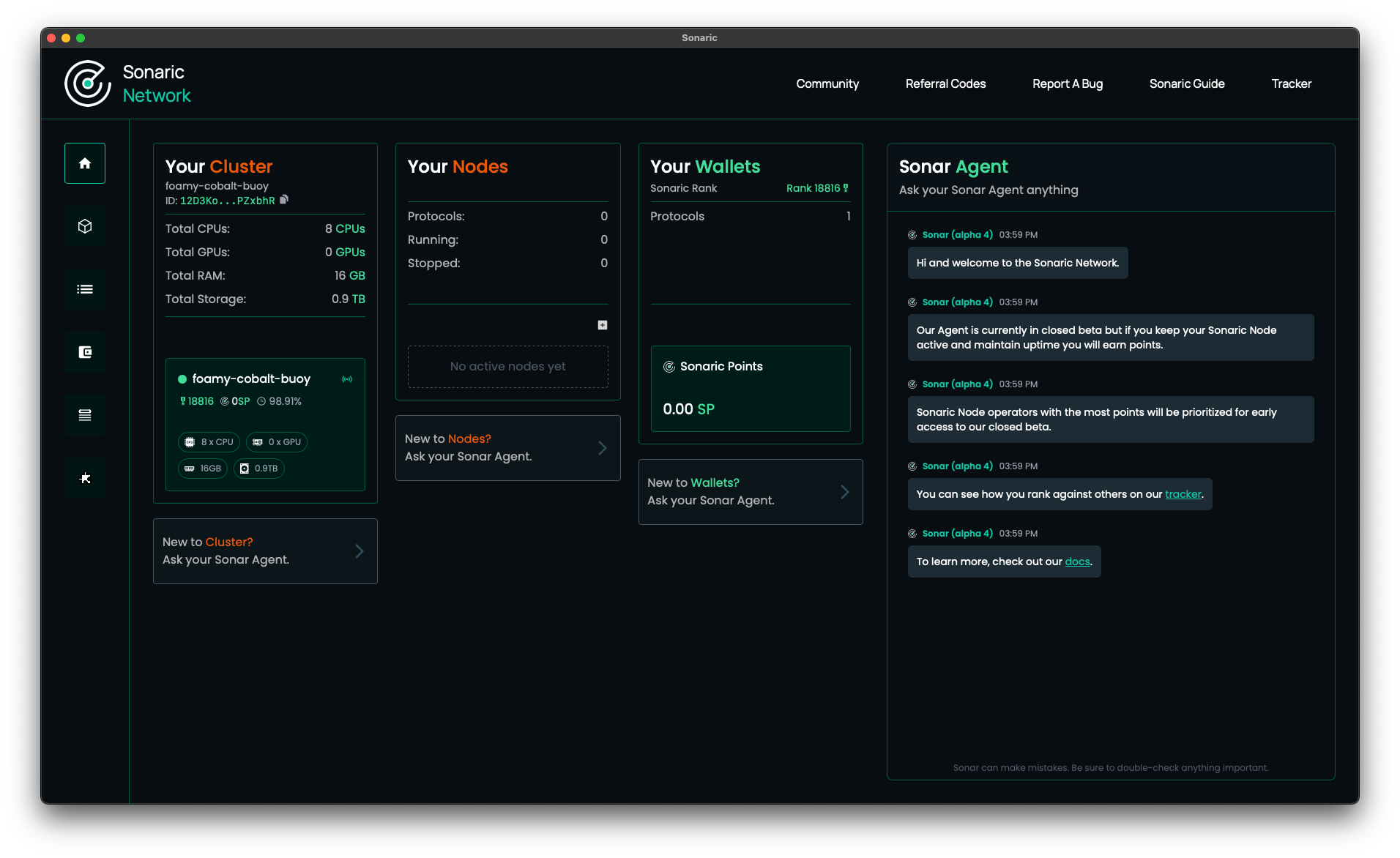
Registering Your Node
After installing Sonaric AI Node, you can register your node on Discord to receive an exclusive Operator role. This role makes you eligible for exclusive beta programs, early access to new features, and more.
See Node Registration on Discord for instructions on how to register your node.
TIP
On macOS you will need to open the Terminal and run the registration command there.
Updating Sonaric AI Node
Sonaric will automatically check for updates when you launch the app. If an update is available, you will be asked if you want to restart the app in order to install.
UI and other components are always updated automatically as soon as new versions are available.
Troubleshooting
Check the Troubleshooting section for common issues and solutions. If you encounter an issue that is not covered there or need further assistance, please reach out to the Sonaric community on Discord.