Installing Sonaric AI Node on Windows
We provide an installer for Windows that simplifies the installation process. First download the installer from the link below, then follow the instructions to complete the installation.
Sonaric Installer
Follow these steps to install Sonaric on a Windows machine:
(Optional but recommended for GPU support) Install the latest Nvidia driver from here if you have a supported Nvidia GPU.
Install WSL2 from the Microsoft Store.
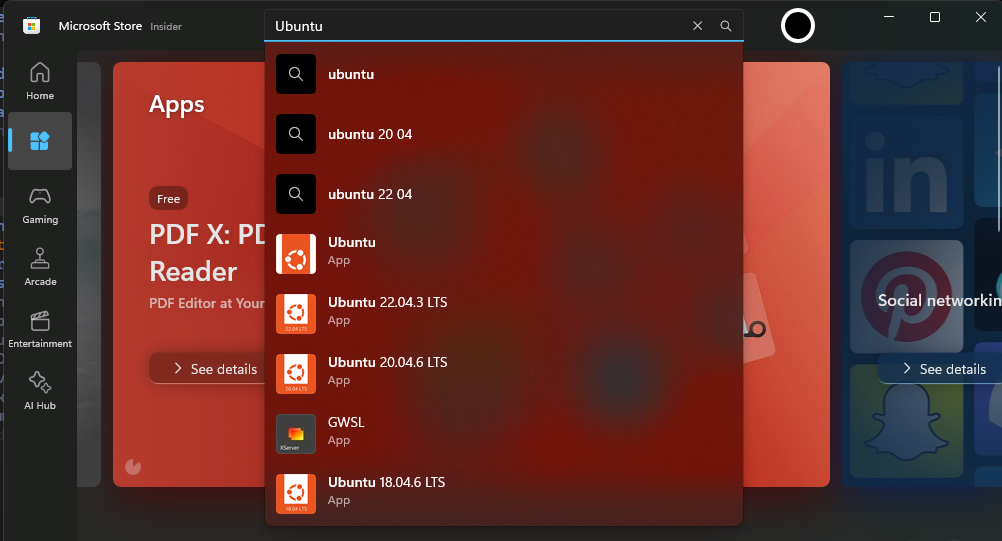
Download the sonaric installer for Windows.
Follow the on-screen instructions to complete the installation.
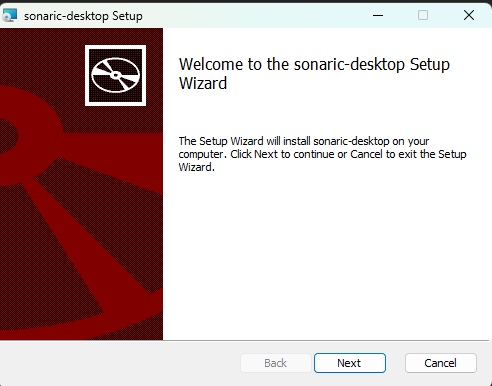
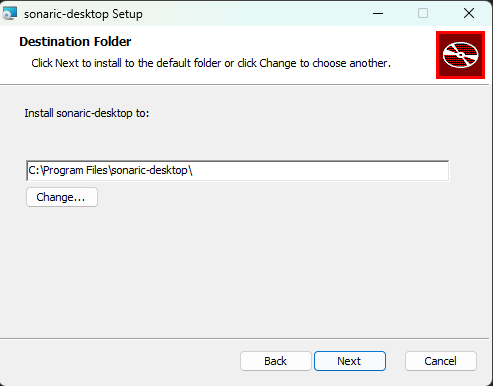
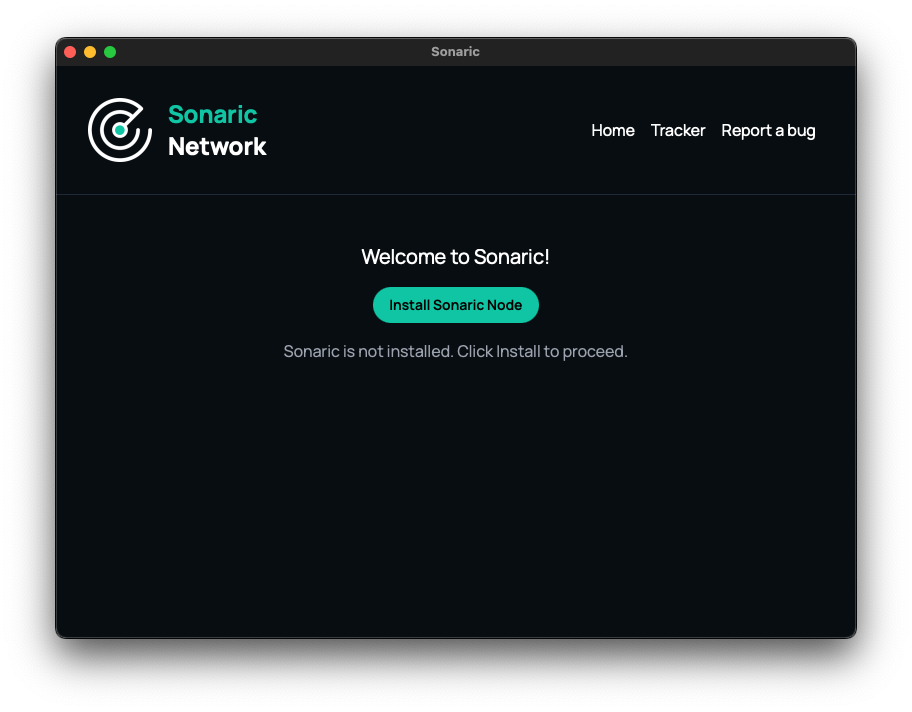
Once the installation is complete, you can launch the Sonaric application by double-clicking the desktop shortcut or searching for "Sonaric" in the Start menu.
Upon first launch, you will be prompted to install required dependencies. Click Install Sonaric and follow the on-screen instructions to configure your Sonaric node. This is one-time setup process.
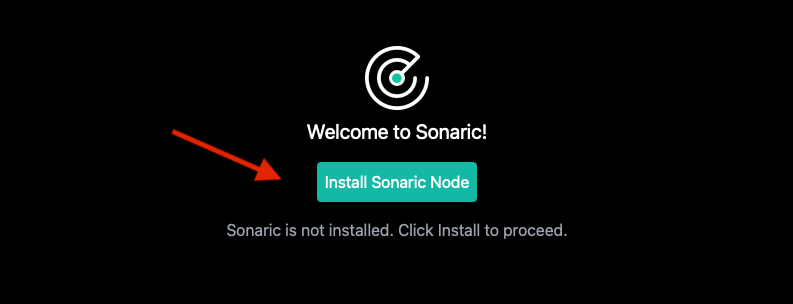
This process might take a few minutes to complete, depending on your internet connection speed and system resources.
Sonaric AI Node is now installed on your Windows machine and running in the background. You can launch the application from the Start menu or the desktop shortcut (if created). Each time you start the application, it will automatically check for updates and notify you if a new version is available.
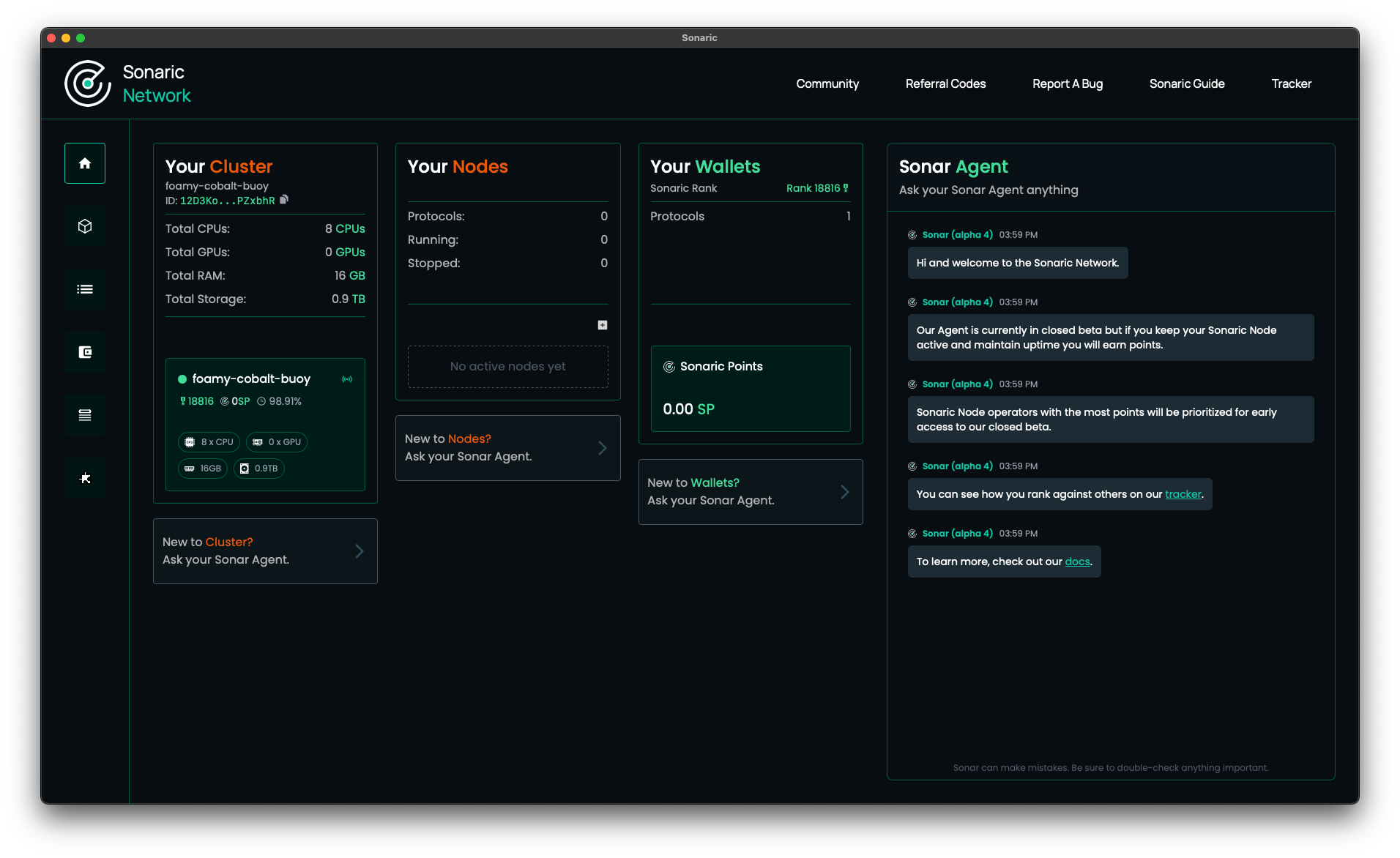
See GUI Overview to learn more about the Sonaric application interface and its features.
Registering Your Node
After installing Sonaric AI Node, you can register your node on Discord to receive an exclusive Operator role. This role makes you eligible for exclusive beta programs, early access to new features, and more.
See Node Registration on Discord for instructions on how to register your node.
TIP
On Windows you will need to open the WSL2 console and run the registration command there.
Updating Sonaric AI Node
Sonaric will automatically check for updates when you launch the app. If an update is available, you will be asked if you want to restart the app in order to install.
UI and other components are always updated automatically as soon as new versions are available.
Troubleshooting
Check the Troubleshooting section for common issues and solutions. If you encounter an issue that is not covered there or need further assistance, please reach out to the Sonaric community on Discord.